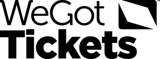Cookies
Tracking cookies
Tracking cookies enable us to recognise repeat visitors to the site and record browsing patterns via anonymous identifiers on your computer. By analysing information such as how you arrived on the site and the links and pages that you have clicked on, we are able to personalise your user experience and make sure that the site stays up to date and relevant to you.
Third-party cookies
In some instances we may allow third parties to manage our cookies so that they can similarly analyse customer browsing patterns. By monitoring the effectiveness of their advertisements they will be able to serve only those advertisements that they believe will be of most interest to you. We do not allow any third party to use cookies for any purpose other than that specified.
Session cookies
Session (non-persistent) cookies enable us to follow your visit through our site. They do NOT store any personal information on your computer. They work by storing an identifier via your browser on your computer. Our site uses this identifier to keep track of your basket, your search choices, your login status etc. Session cookies are destroyed when you close your browser and session cookies created by our site cannot be used by other websites. Session cookies do not pose a threat to your security or your privacy.
How do I enable session cookies in my browser?
This varies from browser to browser. Listed below are brief instructions on how to enable session cookies in the most recent versions of the most common browsers. If you're using an older version of one of these browsers, the instructions should be similar (but really you should upgrade your browser!)
Firefox (from version 7.x) (Windows/Linux/OSX)- Cookies are enabled by default; to check follow the instructions below:
- Open preferences...
- [Windows] Go to the tools menu and select options
- [Linux] Go to the edit menu and select preferences
- [OSX] Go to the Firefox menu and select Preferences...
- Choose the Privacy tab
- If it says "Firefox will Remember history", cookies are enabled.
- If not, make sure "Use custom settings for history" is selected.
- If accept cookies from sites is not checked, either check this box and click ok, or click exceptions, type https://wegottickets.com/greenmind/ into the top box and click "allow" or "allow for session" and then click close and ok.
- Go to the tools menu (the "cog" icon on IE9+)
- Select internet options
- Choose the privacy tab
- Click advanced, tick override automatic cookie handling and always allow session cookies. Click ok twice.
- Go to the Safari menu
- Select preferences
- Choose the security tab
- Under accept cookies make sure that either always or only from sites you navigate to is ticked.
- Go to the Safari menu
- Select Preferences
- Choose the Privacy tab
- Under Block cookies make sure that either From third parties and advertisers or Never is ticked.
- Click on the spanner icon to the right of the address bar
- Select options (this may be called preferences)
- Choose the under the bonnet tab (this tab may also be called under the hood)
- Click content settings
- Click allow local data to be set (recommended), or click exceptions then the "+" icon and type https://wegottickets.com/greenmind/ as the pattern and set the action to allow
- Click the Opera button in the top-left corner and select settings.
- Select preferences
- Choose the advanced tab
- Select cookies from the left-hand menu
- choose "accept cookies" or "accept only cookies from the site I visit". Click ok.